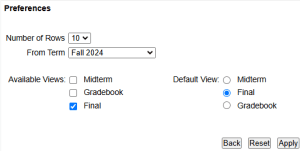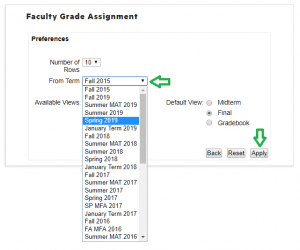Grade Information
Grades are due from instructors five days after the last day of the term/last day of finals.
Instructors are only able to view originally submitted grades on their grade rosters, not grade changes. When a change of grade is processed, the student can view the updated grade as soon as it is processed, but the instructor will only be able to view the original entry. Instructors can view the most current grade for an individual student by looking at their Academic Transcript in TreeHouse or the student’s Ladder.
Entering Final Grades
TreeHouse: Faculty Grade Assignment Box
- Access TreeHouse.drew.edu.
- Click the “Faculty” tab.

- Scroll down to the “Faculty Grade Assignment” box on the left-hand side.

- The icon to the left of the class indicates the current graded status:
- Pad of paper and pencil = not graded
- Yellow triangle = partially graded
- Green circle with checkmark = grading complete
- The icon to the left of the class indicates the current graded status:
- Click on the course title to open the class to grade.

- If the view is not showing all expected classes, click “Preferences” to change the settings.

- If the view is not showing all expected classes, click “Preferences” to change the settings.
- Use the drop-down under the “Grade” column to assign grades for students.

- If an F grade is submitted for a student, a “Last Attend Date” will need to be entered (the date the student last participated in the class).
- Leave the “Attend Hours” field blank, it is not a field used at Drew.
- Click “Submit” after all grades have been entered for the page.

- If there are more than 25 students in the class, there will be multiple pages to grade. Be sure to check for “Record Sets” at the top or bottom of the page to ensure all students are graded.
- The page will time out and reset after 60 minutes, be sure to submit grades regularly to avoid losing work.
Additional Notes
- If a student has successfully dropped a class with a W, the W grade will display and should not be changed.
- If a grade has rolled (displaying on a student’s record) the drop-down will not be available and there will be a “Y” under the “Rolled” column.
- Faculty should submit a change of grade request if the grade needs to be changed.

- Faculty should submit a change of grade request if the grade needs to be changed.
TreeHouse: Alternative Access to Entering Grades
If you are unable to enter grades via the Faculty Grade Assignment box in Treehouse. You are able to access the final grades screen through Faculty Self-Service. Click the link to open instructions on how to access final grades via Faculty Self Service: Alternative Access to Faculty Final Grades
ADDITIONAL GRADE REFERENCE
Viewing Past Terms and Submitting Missing Grades
Click here to open a PDF version of the below instructions that you can save to your desktop: Viewing Past Terms and Submitting Missing Grades
- Login to Treehouse.
- The Faculty Grade Assignment box will display your most recent classes with the current grade submission status.
(A pencil at the bottom indicates grades have not been entered. A pencil at an angle indicates grades have been submitted.)
- To find a specific term, click Preferences from the Faculty Grade Assignment box.

- Select the term you want to view from the From Term box and click Apply.

- This will display your classes for that term and the grade status.
If you taught less than 10 classes in a term, you will see additional terms since the system defaults to display 10 rows at a time.
- Any classes with a yellow triangle need to be reviewed as it indicates missing grades.
The only exception to this would be if a student applied for an ‘I’ grade (incomplete). That student would show as a missing grade even though they have received a grade of ‘I’ or have since had it changed.
- Click on the course title to open the Final Grades screen. Select a grade from the drop-down menu and click Submit.
If it is not a grade for the current term, you will need to email [email protected] to alert them that the grade needs rolling.
Request to Change a Submitted Grade
Please use the below form to submit any changes to grades that have been rolled to a student’s record. Any other grade changes or entries will need to be handled by following one of the procedures below:
- If it is before the grade submission deadline, you can change the grade through TreeHouse as grades have not yet been rolled.
- If you have not yet entered a grade for the student, and the grade in question is within the last academic year, please submit the grade through TreeHouse and email [email protected] after the grade is saved to inform the Registrar’s Office to roll the grade.
- NOTE: If you are requesting a change to a grade that is more than two terms in the past or enter a grade for a term more than one year in the past, your Coursedog submitted change of grade request will be routed to the appropriate academic standing committee: GASC (CSGS & THEO) or ASC (CLA) for review prior to processing.
Incomplete Grades
CLA
An incomplete grade may be considered when extenuating circumstances prevent a student from completing course work by the end of the term. The student is expected to first meet with the faculty member of the class and determine, together, if it is realistic for the work to be completed within 6 weeks. Please review the incomplete policy in the catalog.
Incomplete requests must be made by faculty via Coursedog. Instructions on how to submit can be found by clicking here.
To change an I grade to a final grade, use the Faculty Request for Change of Grade.
If a final grade for an incomplete has not been submitted ten weeks after the end of the term, a grade of F will be recorded by the Office of the Registrar.
CSGS
Please review theincomplete policy in the catalog.
Students must formally file for an incomplete using the Request an Incomplete form (scroll down to the student forms section and click the “Request an Incomplete” link).
If approved, Faculty submits an Incomplete Grade Request form via Coursedog. Instructions on how to submit can be found by clicking here.
To change an I grade to a final grade, use the Faculty Request for Change of Grade.
If a final grade for an incomplete has not been submitted ten weeks after the end of the term, a grade of F will be recorded by the Office of the Registrar.
THEO
Please review the incomplete policy in the catalog.
Students must formally file for an incomplete using the Request an Incomplete form (scroll down to the student forms section and click the “Request an Incomplete” link).
If approved, Faculty submits an Incomplete Grade Request form via Coursedog. Instructions on how to submit can be found by clicking here.
To change an I grade to a final grade, use the Faculty Request for Change of Grade.
If a final grade for an incomplete has not been submitted ten weeks after the end of the term, a grade of F will be recorded by the Office of the Registrar.
How to Identify Seniors on Your Roster
- Login to Treehouse.
- Under the Faculty tab, click “Current Course Information” on the right-hand side of the screen, under Faculty Teaching Assignments

- Select “Detail Class List”

- Select the appropriate term from the drop-down menu

- Under each student’s entry, locate their “Class” designation to determine who is a current Senior