Registering for a Closed Class with an Override
- Home >
- Academics >
- Office of the Registrar >
- Registration >
- Registering for a Closed Class with an Override
Registering for a Closed Class with an Override (Permission)
If an instructor has entered an override to allow you to register for a closed class please follow the instructions below to add the class to your schedule.
1. Verify the instructor has put in the override
- Go to treehouse.drew.edu and click on the “Students” tab.
- Under the heading “Registration Tools”, click on the “Registration Status” link.
- Choose a term, if asked.
- If overrides are entered, view them under the “Registration Permits and Overrides” section of the page.
- If there is nothing under “Registration Permits and Overrides,” the appropriate overrides have not been entered and you should follow up with the instructor.
- Click here to view a list of override codes and the corresponding registration error messages.
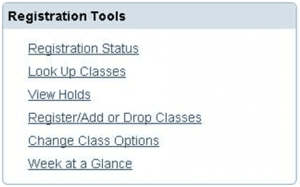

2. Register for the Class
If You Are Already on the Waitlist
Once the override is entered by the instructor, you will need to drop yourself from the waitlist and register for the class to add it to your schedule.
- In TreeHouse click on the “Student” tab.
- Under “Registration tools” click on “Register/Add or Drop Classes.”
- The class will appear under your “Current Schedule” with a status of “Waitlist.”
- Click the drop down under “Action” and select “Web Drop No W.”
- Click “Submit Changes” to save.

- Enter the CRN into the first “CRNs” box and click “Submit Changes.”

- If there are no other registration errors, the class will be added to your schedule.
![]()
![]()
If you do encounter registration errors, they will need to be resolved before you can register. Please reference the Registration Error Messages and What To Do section of the Registration website for assistance.
If You Are Not on the Waitlist
Once the override is entered by the instructor, you can add yourself to the class by CRN.
- In TreeHouse click on the “Student” tab.
- Under “Registration tools” click on “Register/Add or Drop Classes.”
- Enter the CRN into the first “CRNs” box and click “Submit Changes.”



- If there are no other registration errors, the class will be added to your schedule.
![]()
![]()
If you do encounter registration errors, they will need to be resolved before you can register. Please reference the Registration Error Messages and What To Do section of the Registration website for assistance.